Configuring device event filters for Workflow Manager
When configuring Itron Enterprise Edition (IEE) Meter Data Management (MDM), use Web UI's Device Events page to see device events and alarms that have been imported into IEE from the head end. From there, use the Filters on the right side of the page to narrow down the list to the events and alarms you want to focus on as exceptions. You can filter based on several criteria:
-
type (event and/or alarm)
-
event code
-
groups of accounts
-
commodity type (water, gas, electric)
-
device type
You can set filters to only show Tamper alarms, or Low Battery events, or alarms and events from a specific account group, as examples.
In the following illustration, the operator has changed the filter criteria so that they see only Alarms and not Events, and have set the filter to only show events with Code 10.
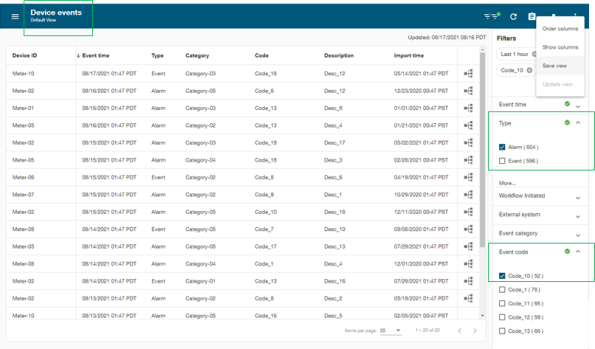
When you have selected the criteria you want for a device event filter, select Save View from the Action menu icon ( ) in the upper right of the screen . Name the filter, select the category and click Save. You can access this filter from the View Menu icon (
) in the upper right of the screen . Name the filter, select the category and click Save. You can access this filter from the View Menu icon ( ) in the upper right of the screen. To configure device event filters for Workflow Manager, enabling the destination and assigning to a exception definition ID is required.
) in the upper right of the screen. To configure device event filters for Workflow Manager, enabling the destination and assigning to a exception definition ID is required.
Once the filter is opened, select Enable destination from Action menu ( ) in the upper right of the screen. In the dialog that shows, enable Workflow Manager as the destination and select the exception definition from the dropdown menu. Each exception definition is mapped to a workflow definition in Action Manager. When any alarms or events specified in your filter occur, the corresponding workflow is initiated in Action Manager.
) in the upper right of the screen. In the dialog that shows, enable Workflow Manager as the destination and select the exception definition from the dropdown menu. Each exception definition is mapped to a workflow definition in Action Manager. When any alarms or events specified in your filter occur, the corresponding workflow is initiated in Action Manager.
For detailed information on defining event filters in Web UI, refer to the Web UI 2 Installation Guide.